Product Description
The RST100B – Remote Satellite Terminal: Allows the connection of standard telephone handsets and other telecommunications devices emulates the functionality of the Public Switched Telephone Network (PSTN). Includes two-wire voice connections, a Hayes-compatible modem, providing a serial
socket for a computer, a socket for the connection of a plug-pack type mains power supply, and a connection to an external antenna.Provides a serial control interface and audio input and outputs by way of the transceiver’s control and connection interface.
RS232 Port Signal Support and Handshaking
On the data logging port, DCD and DSR output signals are related to DTR input and CTS
is tied to RTS as shown.
The Data port supports full software XON/XOFF handshaking on data (AT commands
bypass this as standard for Hayes modems) or full hardware handshaking on RTS/CTS
with DCD carrier indication.
The Log port has no software handshaking support and hardware handshaking is loopback only since the command set requires a minimal buffer.
Q1 No LEDs on RST100B
A1 Check power is connected and switched on at the wall.
Q2 RST100B fails to register with the Iridium service after 30 seconds
A2 Press reset button
Q3 No dial tone
A3 Check if a data call is in progress and power is connected and equipment is in a
normal state
Q4 Cannot make call, two tone signal heard
A4 Phone requires a PIN or PUK, refer to the handbook
Q5 PC cannot connect to RST100B
A5 Check that the correct cable is used on the correct port, and that the bit rate is
set the same for both terminal and RST100B
Q6 You cannot make calls.
A6 Check that the antenna is properly mounted.
Do you have a clear view of the sky?
Did you enter the number in international format?
All calls made from the Iridium System require a special calling sequence; please
refer to your Service Provider for these details.
Check the signal strength meter. If the signal is weak, move the antenna to a
more open area.
Check the Network Selection settings.
Check your Operator coverage map.
Is Restricted displayed? Check the Call bar setting.
Has a new SIM card been inserted?
Q You can’t receive calls
A Check to see that your phone is powered on.
Check the antenna. Is it properly mounted?
Do you have a clear view of the sky?
Check the signal strength. If the signal is weak, move the vehicle to a more open
area.
Check the Call Forwarding and Call Barring settings.
Check the Ringer setting. If it is off, there is no audible ringer.
Q7 You can’t make international calls.
A7 Have you included the relevant codes?
Press and hold the (+) key to display the international dialling prefix (+), and then
enter the appropriate country code, followed by the phone number.
Q8 Your PIN is blocked
A8 Enter the PIN unblocking key (PUK1) or contact your service provider
Q9 Your PIN2 is locked.
A9 Enter the PIN2 unblocking key (PUK2) or contact our service provider.
Q10 Your SIM card won’t work.
A10 Is the card inserted the correct way?
Is the gold chip visibly damaged or scratched? Return the card to your service
provider.
Check the SIM and phone contacts. If they are dirty, clean them with an antistatic cloth.
Q11 You can’t cancel call forwarding or call barring
A11 Wait until you are in an area with good network coverage and try again.
Q12 The SMS or VMAIL indicator keeps flashing
A12 There is not enough memory available to store another message. Or there is a
message waiting Use the message menu to read, delete messages and free up
some space
Q13 Your terminal has the SIM card inserted but the display says: Enter
PUK
A13 Enter the PIN unblocking key (PUK1) or contact your service provider
Q14Your PIN is blocked
A14 Check Card or Insert Card.
Check the card is inserted correctly
Check the contacts of the card are clean
Clean the chip with a soft cloth
See your Service Provider if continues









Reviews
There are no reviews yet.